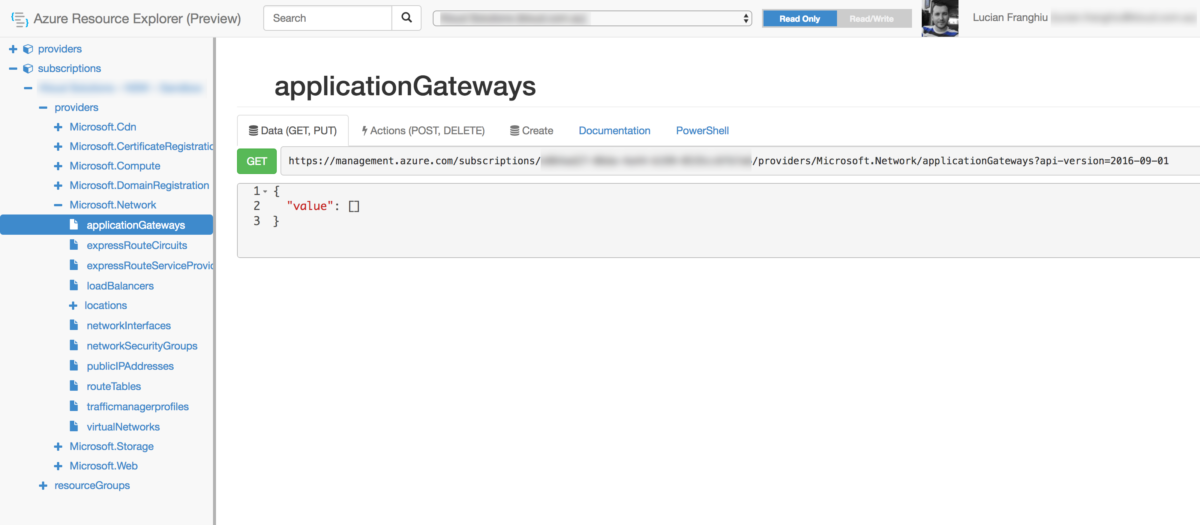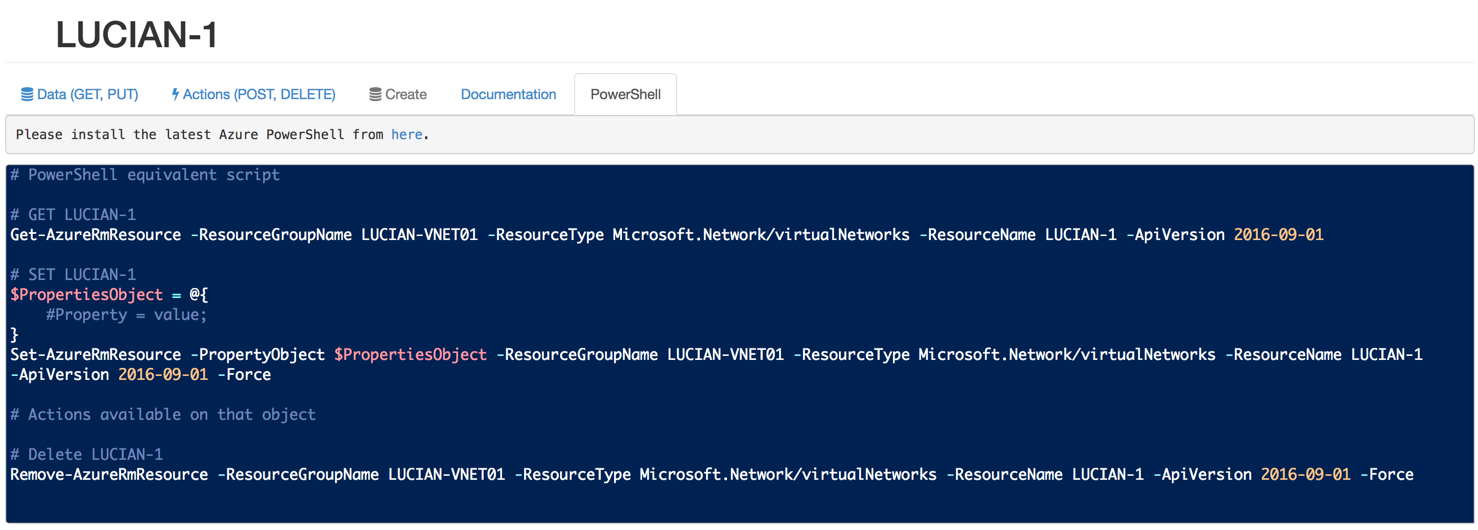Why are you not using Azure Resource Explorer?
I know its in preview (time of writing), but it should now be in your Azure tool set.
For almost two years the Azure Resource Explorer has been in preview. For almost two years barely anyone has used it. This stops today!
I’ve been playing around with the Azure Portal (ARM) and clicking away stumbled upon the Azure Resource Explorer; available via https://resources.azure.com. Before you go any further, click on that or open the URI in a new tab in your favourite browser (I’m using Chrome 56.x for Mac if you were wondering) and finally BOOKMARK IT!
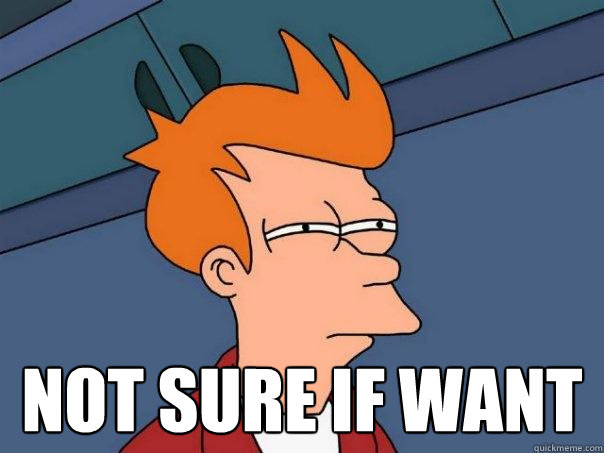
Okay, let’s pump the breaks and slow down now. I know what you’re probably thinking: “I’m not bookmarking a URI to some Azure service because some blogger dude told me to. This could be some additional service that won’t add any benefit since I have the Azure portal and PowerShell; love PowerShell”. Well, that is a fair point. However, let me twist your arm with the following blog post; full of fun facts and information about what Azure Resource Explorer is, what is does, how to use it and more!
What is Azure Resource Explorer
This is a [new to me] website, running Bootstrap HTML, CSS, JavaScript framework (an older version, but, like yours truly here on lucian.franghiu.com), that provides streamlined and rather well laid out access to various REST API details/calls for any given Azure subscription. You can login and view some nice management REST API’s, make changes to Azure infrastructure in your subscription via REST calls/actions like get, put, post, delete and create.
There’s some awesome resources around documentation for the different API’s, although Microsoft is lagging in actually making this of any use across the board (probably should not have mentioned that). Finally, what I find handy is pre-build PowerShell scripts that outline how to complete certain actions mixed in with the REST API’s.
Here’s an example of an application gateway in the ARE portal. Not that there is much to see, since there are no appGateways, but, I could easily create one!
Use cases
I’m sure that all looks “interesting”; with an example above with nothing to show for it. Well, here is where I get into a little more detail. I can’t show you all the best features straight away, otherwise you’ll probably go off and start playing with and tinkering with the Resource Explorer portal yourselves (go ahead and do that, but, after reading the remainder of this blog!).
Use case #1 - Quick access to information
Drilling through numerous blades in the Azure Portal, while it works well, sometimes can take longer than you want when all you need to do is check for one bit of information- say a route table for a VNET. PowerShell can also be time consuming- doing all that typing and memorising cmdlets and stuff (so 2016..).
A lot of the information you need can be grabbed at a glance from the ARE portal though which in turns saves you time. Here’s a quick screenshot of the route table (or lack there of) from a test VNET I have in the Kloud sandbox Azure subscription that most Kloudies use on the regular.
I know, I know. There is no routes. In this case it’s a pretty basic VNET, but, if I introduced peering and other goodness in Azure, it would all be visible at a glance here!
Use case #2 - Ahh… quick access to information?
Here’s another example where getting access to information configuration is really easy with ARE. If you’re working on a PowerShell script to provision some VM instances and you are not sure of the instance size you need, or the programmatic name for that instance size, you can easily grab that information form the ARE portal. Bellow highlights a quick view of all the VM instance sizes available. There are 532 lines in that JSON output with all instance sizes from Standard_A0 to Standard_F16s (which offers 16 cores, 32GB of RAM and up to 32 disks attached if you were interested).
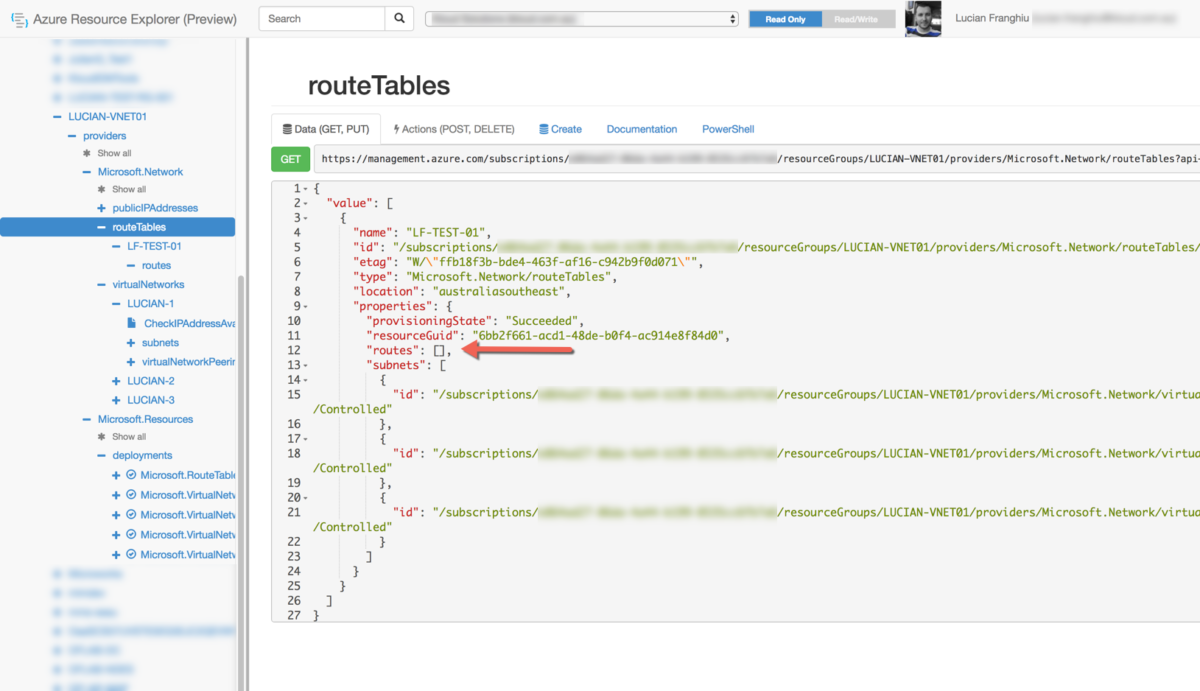 vmSizes view for all current available VM sizes in Azure. Handy to grab the programatic name to then use in PowerShell scripting?!
vmSizes view for all current available VM sizes in Azure. Handy to grab the programatic name to then use in PowerShell scripting?!
Use case #3 - PowerShell script examples
Mixing the REST API programmatic cmdlets with PowerShell is easy. The ARE portal outlines the ways you can mix the two to execute quick cmdlets to various actions, for example: get, set, delete. Bellow is a an example set of PowerShell cmdlets from the ARE portal for VNET management.
Final words
Hopefully you get a chance to try out the Azure Resource Explorer today. It’s another handy tool to keep in your Azure Utility Belt. It’s definitely something I’m going to use, probably more often than I will probably realise.